
Welcome
Discover
Dashboard
Reports
Manage People
Manage Data
Videos
Target Word List
How can I see how well someone is achieving their word goals?
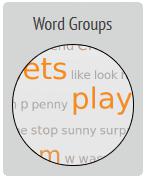
The Word Groups widget is a tool that shows goal words grouped by Part of Speech. Within each category you will see all the words in your target list but those that have been used will show up in larger, coloured letters — the larger, the more frequently used. This is a visually simple way of seeing whether or not targeted vocabulary items have been used.
What does the Manage Goals widget do?
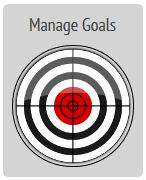
This is the key widget of the Analysis page. You use it to either (A) set a list of target words from a pre-stored list or (B) add a list of your own. The Realize Language site includes a default 300-word target list that you can use straight away. However, you can create and add new lists at any time. Once a list is added, it is available via a drop-down menu, and you can toggle between lists.
How do I change my Goals list?
Just below the label “Manage Goals” in the Analysis page main window are the “Manage Goals” buttons. The name of the current Goals list is shown in the box on the left and you can click on this to use the drop-down menu to switch to a different list.

How do I create/edit/delete a list or words that I want to target?
Just below the label “Manage Goals” in the Analysis page main window are the “Manage Goals” buttons.

These include the following options:
- “New target word list” button: Select this to open a window where you can type any words you want OR paste any list from a document. When you have created the new list, give it a name and select the “Save” button.
- “Edit target word list” button: Select this to open a window that will contain all the words in the current list. You can type in new words, delete old words, or paste in words that you have copied from another document. When you have edited the list, select the “Save” button.
- “Delete target word” list: Select this to delete the current list. Once a list is deleted from the system, you can no longer access it from the drop-down menu.
